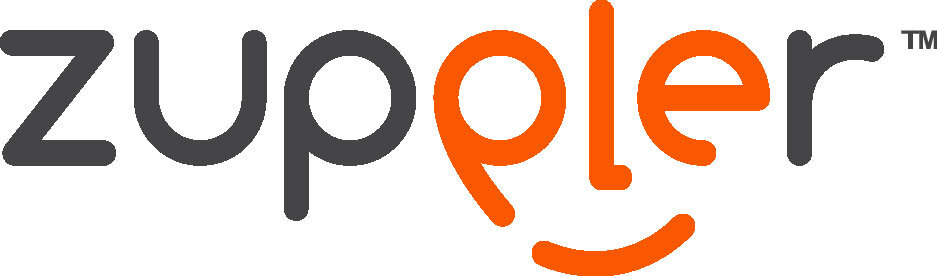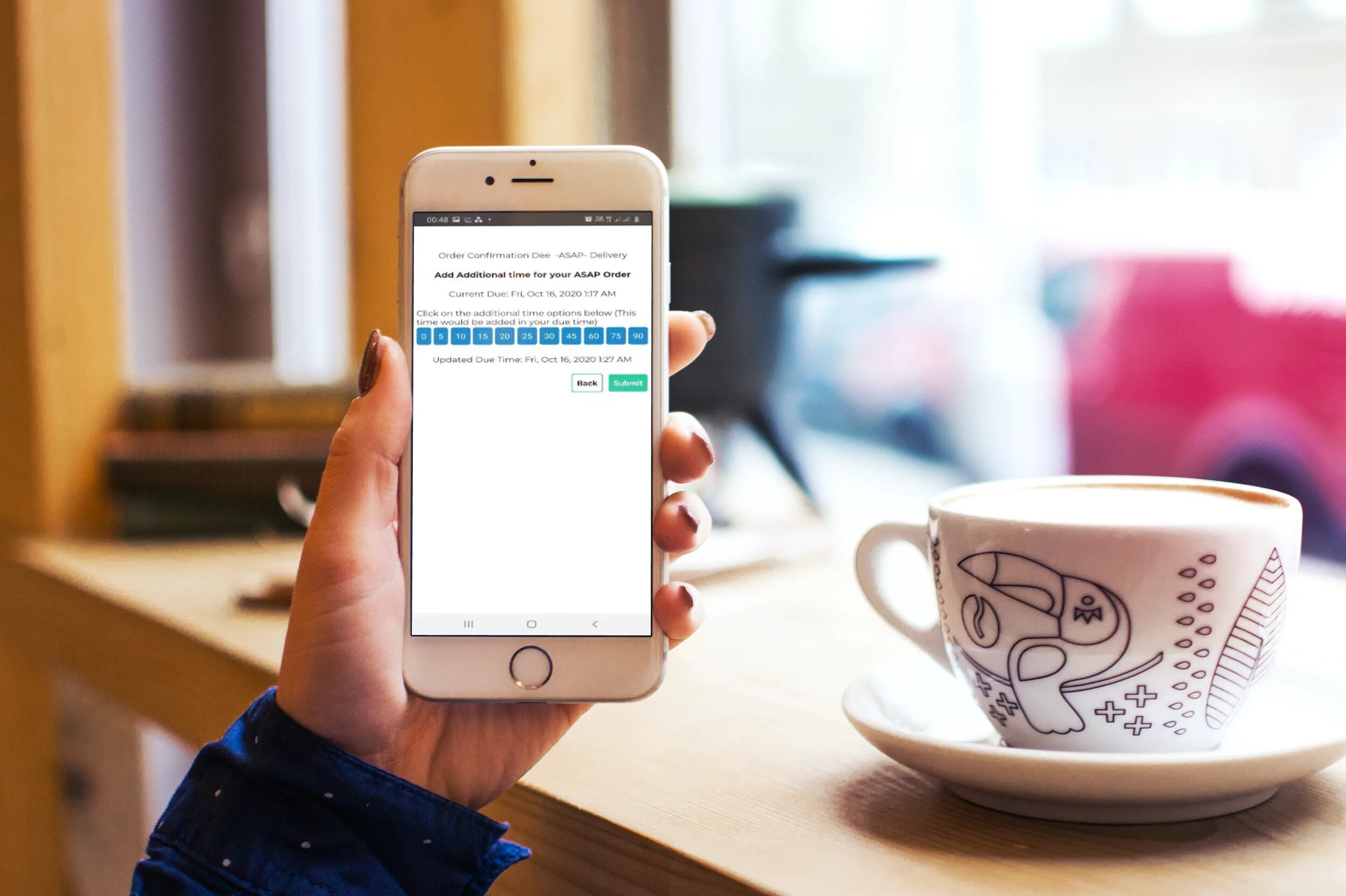Zuppler Product Updates 11.20- Notifications, Eatabit, ASAP Order times and more!
We’ve been hard at work and we’re extremely excited to announce numerous Zuppler updates:
Order times with ASAP Order Enhancement
Adding time to ASAP orders has never been easier. Restaurants can now fully control the order fulfillment time of their ASAP orders. To learn how an ASAP order time is calculated please visit the links below:
Calculating the earliest available time
Busy kitchen? Need to add additional time to an order?
No problem. You can now do so with any of our notifications below:
Interactive Voice Response (IVR) is one of the most utilized notification and order confirmation mode at Zuppler. This saves time when being on a device through your service hours.
With Zuppler’s new additional time enhancement for ASAP orders, restaurants can punch in additional times on their phone via the order confirmation IVR call that they receive.
Interactive Voice Response can also tell the guest the current fulfillment time while also asking them to include additional times (if any).
The Customer Service app or the CS App is another mode to confirm orders at Zuppler
When confirming ASAP orders through the CS app, the restaurants will get a popup with the options to choose an additional time. This popup clearly mentions the type of order, the name of the customer, a current fulfillment time & date, pickup/delivery duration, and an option that shows the updated due time of the order.
The due time is updated when the additional time is chosen from the list that we have in green.
After choosing the additional time, choose “save duration and confirm” to finally confirm and update the duration.
If no additional time is needed, just hit 0.
Tablet or OrderZupp App
Additional custom time can also be added when confirming orders using OrderZupp. It works similarly to the CS app.
After clicking on “Confirm” on the tablet or your OrderZupp app, restaurants now get the option to choose an additional time that can be added to the current due time.
The screenshot above shows the current time information, along with the customer’s name and order type.
After the additional time is selected, the updated due time is shown. This way, a restaurant is aware of what the new time would be after adding additional time.
Once the restaurant chooses the time to move forward, and the changes are submitted, the due time gets updated on the customers’ side as well as within the Zuppler order portal.
The current version of the OrderZupp app (shown above) shows the due times on the basis of the type of service.
If the order is for pickup, there would be only one time shown and that would be marked as the “Due” time.
For any delivery order, the app shows two times:
Pick up
Due time (When due time is for pickup or delivery)
Eatabit
We now have an option to pre-set a fulfillment time on the Eatabit device manually for a specific duration, or day, which should be used only in case of a sudden uptick in orders
This additional time on the Eatabit device, gets added on top of the due time of an order. This also gets reflected on the CS app and on the customer’s order confirmation page.
Additional times can be anything the restaurants sets up on Eatabit (10, 20, 30 minutes, etc). This time can only be adjusted before an order is received on Eatabit and not during or after that.
It’s important to note that 5 minutes setup on Eatabit is recognized as 0 on Zuppler’s CS App. Any time more or less than 5 minutes is identified the same. i.e. 6 minutes on Eatabit would be 6 minutes on CS app, 4 minutes on Eatabit would be 4 minutes on CS app and so on. The only exception is 5 in minutes count.
ASAP Order Confirmation Tips
Although we love our current custom addition time functionality for ASAP orders, This functionality should be specifically used in case of an unexpected uptick in orders.
It’s important to understand where “adding custom addition time to ASAP order” is required.
It’s advisable for restaurants to identify their busy hours of a day/days and also update it in the peak hours option of a restaurants’ configuration. This would by default add the additional prep and delivery time defined in the peak hour (for a specific duration) on top of the default prep and delivery time that we have in our restaurant configuration settings.
To learn more, check out the Freshdesk article.
Need help?