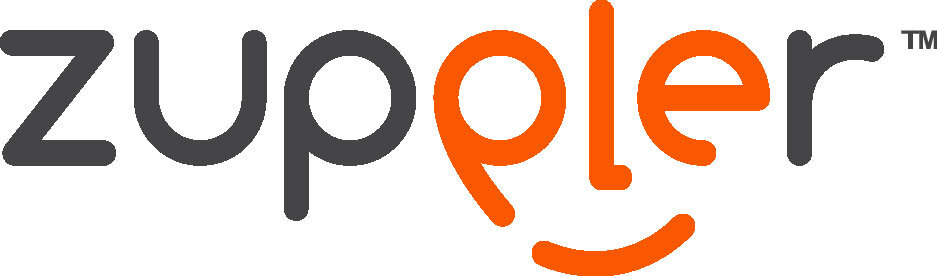Add Google Business Listing Owners and Managers
Owners of listings can invite additional users to own or manage a listing. Adding owners and managers lets users share management of a listing without having to share personal account information. Owners, managers, and communications managers all have different levels of access to the listing.
Only an owner can add or remove users. However, a manager may remove himself or herself from a listing. Google Groups can't be added as managers or owners of listings. Add owners or managers
To add an owner or manager to a listing:
On A Desktop
1. Sign in to Google My Business.
2. Make sure you’re using card view. If you’re viewing your locations as a list instead of cards, switch to card view by clicking the cards icon on the right side above your locations.
3. Choose the listing you’d like to manage and click Manage location.
4. Click Users from the menu .
5. In the top right corner of the "Managers of [your business]" box that appears, click the "Invite new managers" icon .
6. Select the user’s role by clicking Owner, Manager, or Communications manager below their name.
7. Click Invite. Invitees will have the option to accept the invitation and immediately become listing owners or managers.
This window displays all active owners and managers, as well as people who have been invited to become owners or managers. You can cancel pending invitations by clicking the X in the row with the invitation you want to remove.
On A Mobile Device
1. Open the Google My Business app.
2. Tap the three dash menu icon in the top-left corner.
3. Tap Manage users.
4. Tap the plus icon + in the top-right corner.
5. Enter the name or email address of the person you want to add as an owner or manager, then tap the plus icon + to the right of their name.
6. Select their role by tapping Owner, Manager, or Communications manager in the menu that appears.
This page displays all the active users as well as people who have been invited to become owners or managers. You can cancel pending invitations by tapping the three dot menu icon next to the invitation you want to remove, then tapping Remove .
You can also change a the role of a user by tapping the three dot menu icon next to their name and tapping Edit role. Select their new role by tapping it in the menu that appears.
When an invitation is accepted, the owners of the listing will be notified via email. All users in the account can view the names and email addresses of the owners and managers of the listing.
Source: https://support.google.com/business/answer/3403100?hl=en
Once your listing has been updated, additional steps may be needed to get fully setup. Click on the link below to learn how to verify your listing.
Verify Your Google Business Listing