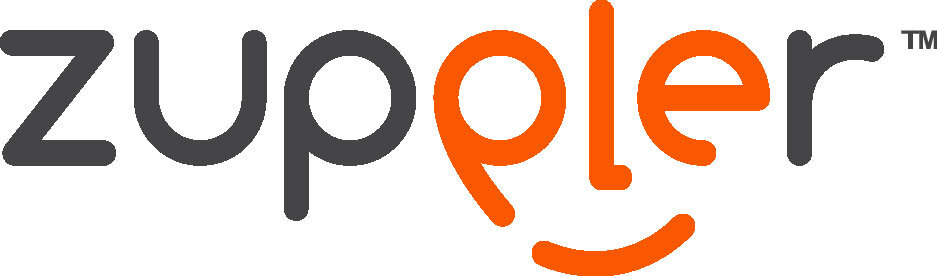Adding dietary preferences within your menu
From your profile page within the Restaurant Control Panel, you can select a number of dietary preferences that are associated with your restaurant or catering business. By adding these to your profile page, you’ll then be able to go through your menu and add specific dietary tags to menu items.
The benefits of dietary preferences:
Guests can filter your menu based on dietary preferences
Makes it quick and easy for guests to find menu items that fit their dietary needs
Gives guests with dietary restrictions confidences in placing an order
Promotes a more enjoyable experiences for your guest - they don’t have to guess or take a chance that an item fits their diet.
Increases online orders from guests who do have diet restrictions - whole30, keto, paleo, vegan, vegetarian, etc.
Could assist with repeat ordering and word of mouth marketing
How to setup dietary preferences:
Step 1: Select your dietary preferences
Go to your profile page within the Restaurant Control Panel.
From here, scroll down and hover over “Dietary Preferences” and click “edit”
Select all dietary preferences that apply to your menu
Click save.
*If your menu requires a dietary preference that is not available from our selection list, you may request for a custom tag by contacting support.
Step 2: Adding dietary tags to menu items
Go to the menu configuration page within the Restaurant Control Panel
Click on the item that you want to add a dietary tag to
From the item page, click “edit” and select the first option from the drop down “Edit ‘Item name’”
From the right hand side bar, under “dietary preferences” select the dietary tag to add to the menu item.
To add multiple dietary tags to an item:
For mac users: Hold down the command key as you select each dietary tag
For PC users: Hold down the control key as you select each dietary tag
Continue those steps for each menu item that you want to add a dietary tag to. If you need further assistance, our support team is always here to help.
The guest experience:
Once you’ve added your dietary tags to menu items, your guests will be able to scan your menu and see icons that represent each dietary preference. They will also enjoy the ability to be able to easily search and filter your menu based on these dietary tags. See below:
Dietary preferences are only available for the latest version of Zuppler online ordering. If you are on an older version or do not know, please contact our support team and they will be happy to assist!